- Linking your own telephony provider via BYO Telephony.
- Purchasing a number directly via Vocode telephony.
Linking your own Twilio numbers
You can link your own telephony account once you’ve upgraded your plan by following the documentation in BYO Telephony. We’ll quickly walk through the steps here for adding your own Twilio account. First, we’re going to link our Twilio account via Account Connections.Buying a number
You can use thenumbers/buy endpoint to purchase numbers via Vocode telephony or via your own account connection. Here,
we purchase one using Vocode telephony.
twilio and vonage.
You’ll get a response that looks like: