Installation
npm install vocode
Or, start from our Replit template.
Usage
Setting up the conversation
Our self-hosted backend allows you to expose a websocket route that operates likeStreamingConversation.
To get started, clone the Vocode repo or copy the client backend app directory.
Environment
Copy the.env.template and add your API keys.
Running with Docker
From theclient_backend directory:
Running with Python
useConversation hook with your self-hosted backend as follows:
status, start, and stop objects within your React components to control conversations with your self-hosted backend, e.g.