- give the agent context to inform the rest of the phone call
- change the agent’s behavior based on the pulled information
- run functions/tasks outside the call
How it Works
Configuring an External Action with ExecuteExternalActionVocodeActionConfig
The Vocode Agent will determine after each turn of conversation if its the ideal time to interact with the External API based primarily on the configured External Action’s description and input_schema!
Overview
-
processing_mode: We currently only supportmuted, which makes the agent silent while processing the request. -
name: the name of the external action — this has no impact on the functionality of action itself. -
description: Used by the Function Calling API to determine when to make the External Action call itself. See thedescriptionfield section below for more info! -
url: The API request is sent to this URL in the format defined below in Responding to External Action API Requests -
input_schema: A JSON Schema for the payload to send to the External API. See theinput_schemafield section below for more info! -
speak_on_send: ifTrue, then the underlying LLM will generate a message to be spoken as the API request is being sent. -
speak_on_receive: ifTrue, then the agent will speak once it receives a result from the API Response. If the response does not contain anagent_message(see Response Formatting), the agent will query the LLM for the message to speak. -
signature_secret: a base64 encoded string to enable request validation, see the Signature Validation section below for more info
input_schema Field
The input_schema field is a JSON Schema form the payload to send to the External API.
For example, in the Meeting Assistant Example below we formed the following JSON schema:
- Two fields
length(string): either “30m” or “1hr”time(string): a regex pattern defining a time ending in a zero witham/pmon the end ie:10:30am
💡 Note
If you’re noticing that this looks very familiar to OpenAI function calling, it is! Vocode treats OpenAI Function Calling as a first-class standard when the agent uses an OpenAI LLM.The lone difference is that the top level
input_schema JSON schema must be an object - this is so we can use JSON to send over parameters to the user’s API.description Field
The description is best used to descibe your External Action’s purpose. As its passed through directly to the LLM, its the best way to convey instructions to the underlying Vocode Agent.
For example, in the Meeting Assistant Example below we want to book a meeting for 30 minutes to an hour so we set the description as Book a meeting for a 30 minute or 1 hour call.
💡 Note
The
description field is passed through and heavily affects how functions are triggered and queried,
so we recommend treating it similar to prompting for an LLM!Responding to External Action API Requests
Once an External Action has been created, the Vocode Agent will issue API requests to the definedurl during the course of a phone call based on the configuration noted above
The Vocode API will wait a maximum of 10 seconds before timing out the request.
In particular, Vocode will issue a POST request to url with a JSON payload that specifically matches input_schema. Using the Meeting Assistant Example below, the request will contain:
Signature Validation
A cryptographically signed signature of the request body and a randomly generated byte hash is included as a header (underx-vocode-signature) in the outbound request, so the receiving API can validate the identity of the incoming request. The signature secret is used to sign the request and ensure the validity of the x-vocode-signature field, and therefore must be securely managed.
This should be set as a base64-encoded string and we recommend a longer length as well, using the following snippet as an example:
Response Formatting
Vocode expects responses from the user’s API in JSON in the following format:resultis a payload containing the result of the action on the user’s side, and can be in any formatagent_messageoptionally contains a message that will be synthesized into audio and sent back to the phone call. Note this means the LLM will not be queried to send a message (see Configuring the External Action above for more info)
EA Local Response Server Example:
The following is an example of a quick start to enable testing external actions locally. Runningfastapi dev app.py will run the server @ http://127.0.0.1:8000 and can be used for external actions locally!
Meeting Assistant Example
This is an example of how to create an action config which will attempt to book a meeting for 30 minutes or an hour at any time ending in a zero (ie 10:30am is okay but 10:35am is not)Python
DefaultActionFactory already supports external actions.